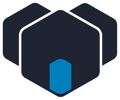
Documentation
Notification channels are endpoints where Leankoala can send events to. It is possible to send e-mails, slack messages to a channel or create your very own webhook.
To get information out of Leankoala it is also possible to use the export feature.
The e-mail notification channel is used to send e-mails in case of an incident. It is the most used channel in Leankoala.In order to personalize the subject and e-mail text, the Advanced Mode must be enabled in the Notification Channel area.
The e-mail addresses the alert should be sent to. It can be a single e-mail address or a comma separated List of more than one address.
The subject of the e-mail can be customized to fit the recipient's needs. It is plain text that can be enriched with some predefined variables.
We prefer having the event status within the email subject because the message can be evaluated at first sight. On the other hand, it is possible to create e-mail filters for every status.
With Leankoala it is also possible to change the complete e-mail text of the e-mail alert customer-specific according to individual needs. The text has to be written in HTML and can be enriched with some predefined variables.
Slack is one of the most popular communication tools among tech companies. This is why Leankoala is able to create simple slack messages and send them via incoming webhook to slack.
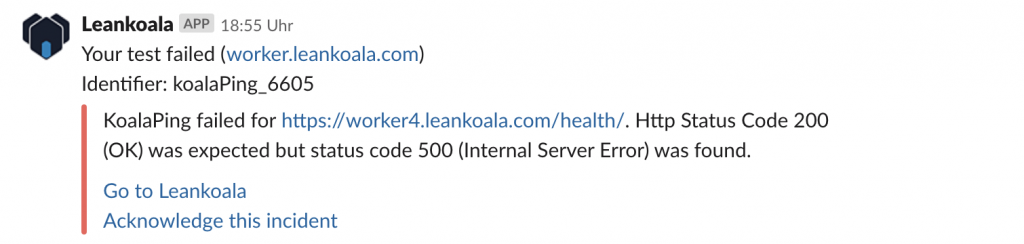
The slack endpoint for this integration can be found here.
This feature is beta. The message format can still change.
The Microsoft Teams channel uses the standard "Incoming Webhook" collector that can be found in the Teams store. The only thing Leankoala needs is the webhook URL provides by the collector.

in most cases it email and slack channels are sufficient. If not it is possible to build your very own endpoint called a webhook. It is described by an URL Leankoala should send the incidents data to. The format of the data is JSON and looks like:
For everybody new to webhooks the page webhook.site is recommended. it will show the incoming webhook in detail with all headers and content.